Add Custom Specialty Codes
You can now add custom specialty codes in your Account Settings area. These codes allow for custom divisions and specifications.
These specialty codes can be used for:
-
Submittals
-
Cost Tracking
-
Time Tracking
How to create specialty codes:
1. Go to your Account Settings page in the drop down list under your name in the top right corner.
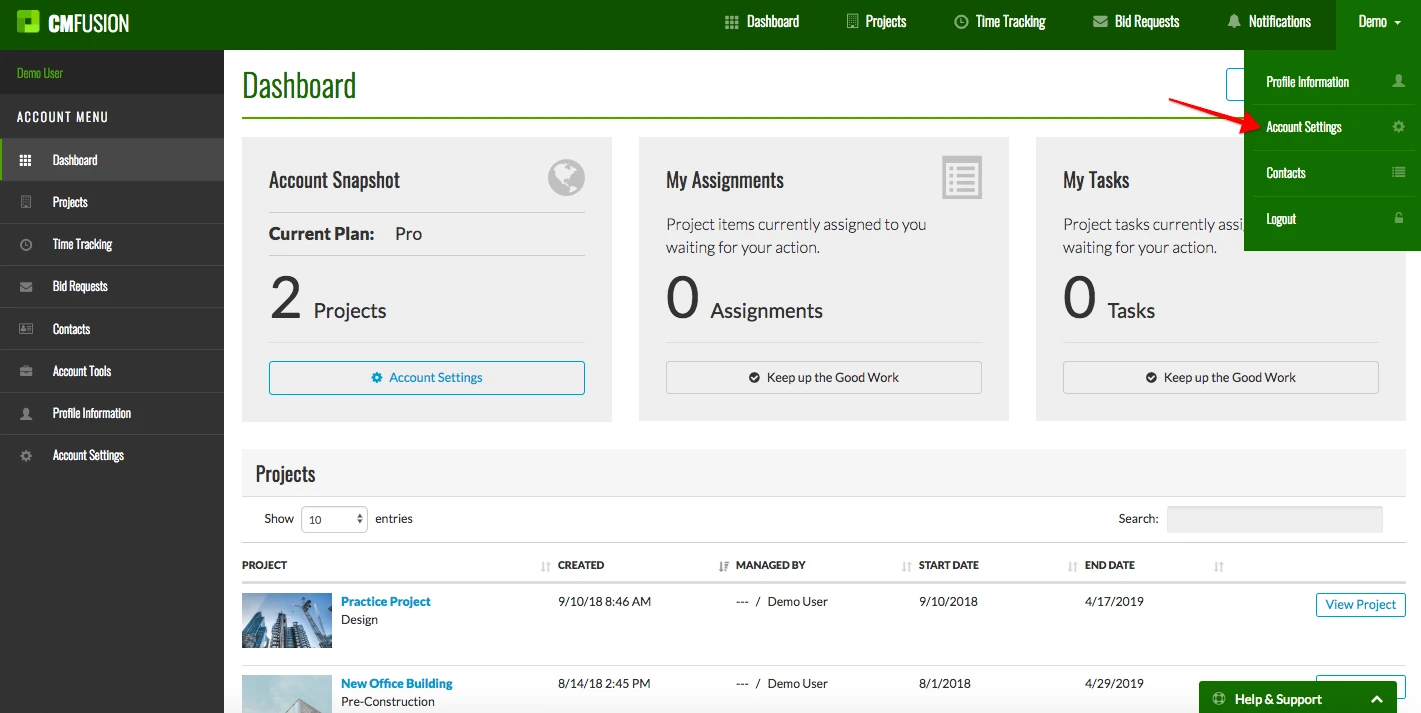
2. Click on Manage Specialty Codes
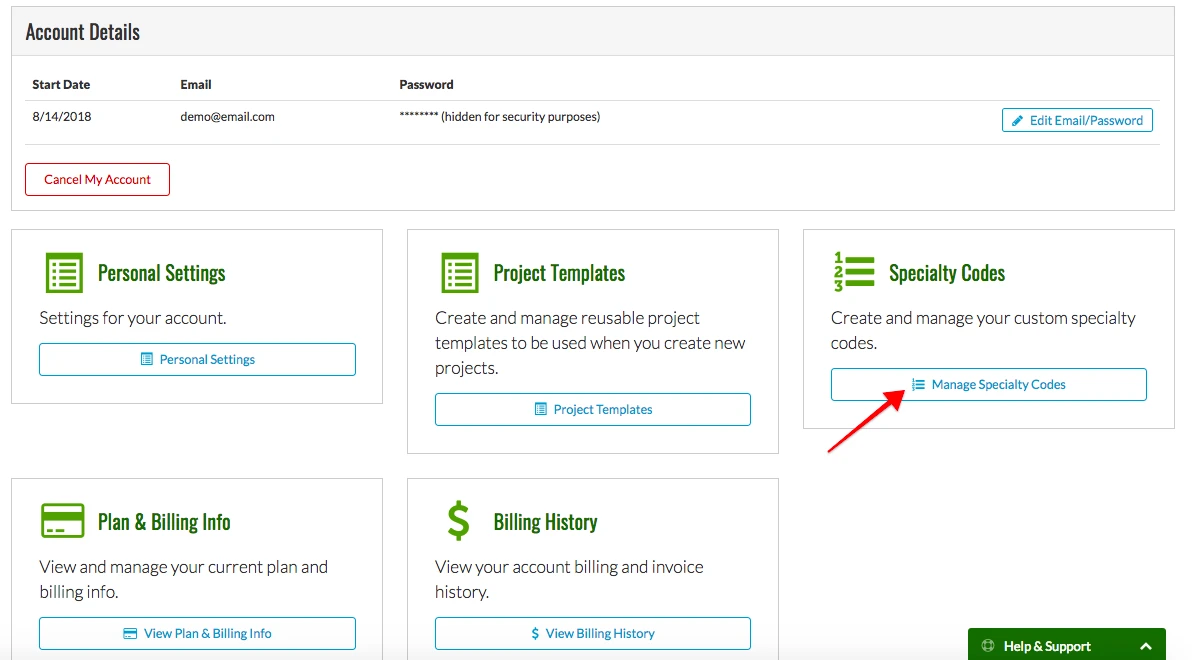
3. Select Custom Codes

4. Create Custom Codes
Now you can add new custom divisions. Start by clicking Add a Division.
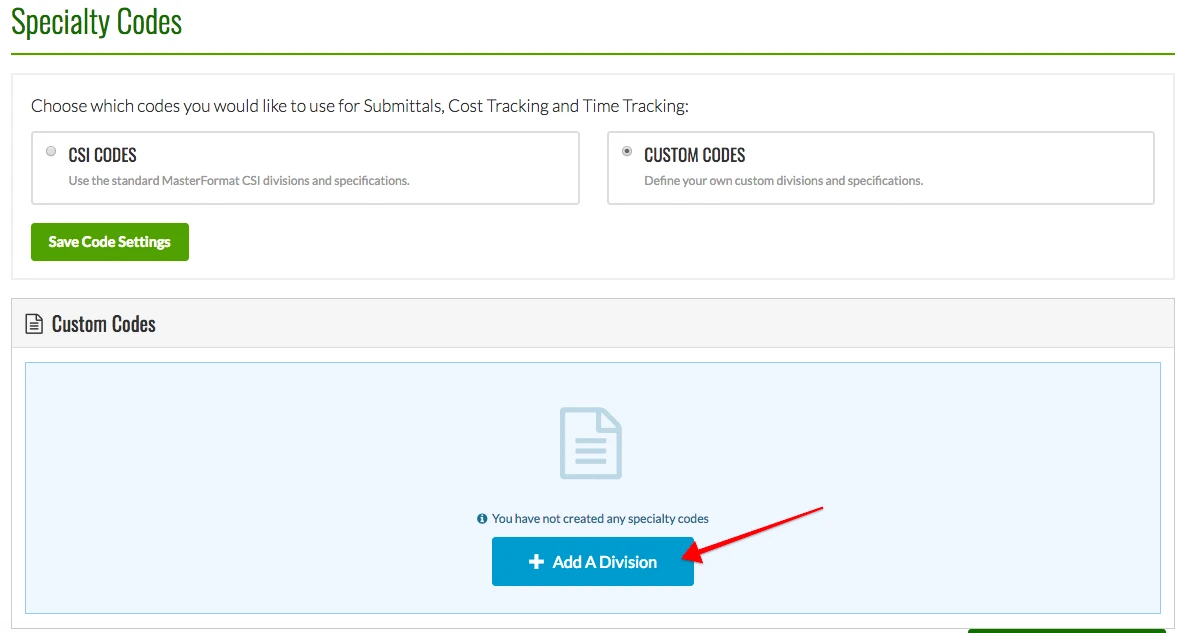
Enter the division name and click Save Division when you are finished.
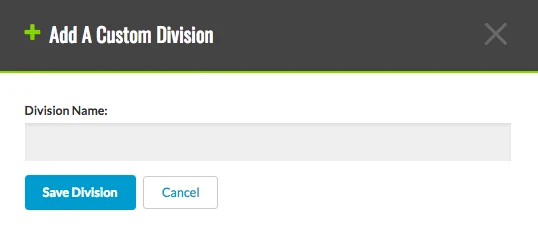
Your new custom codes will display below as you create them.
5. Edit Divisions
To edit a division, click the Pencil Icon next to the division.
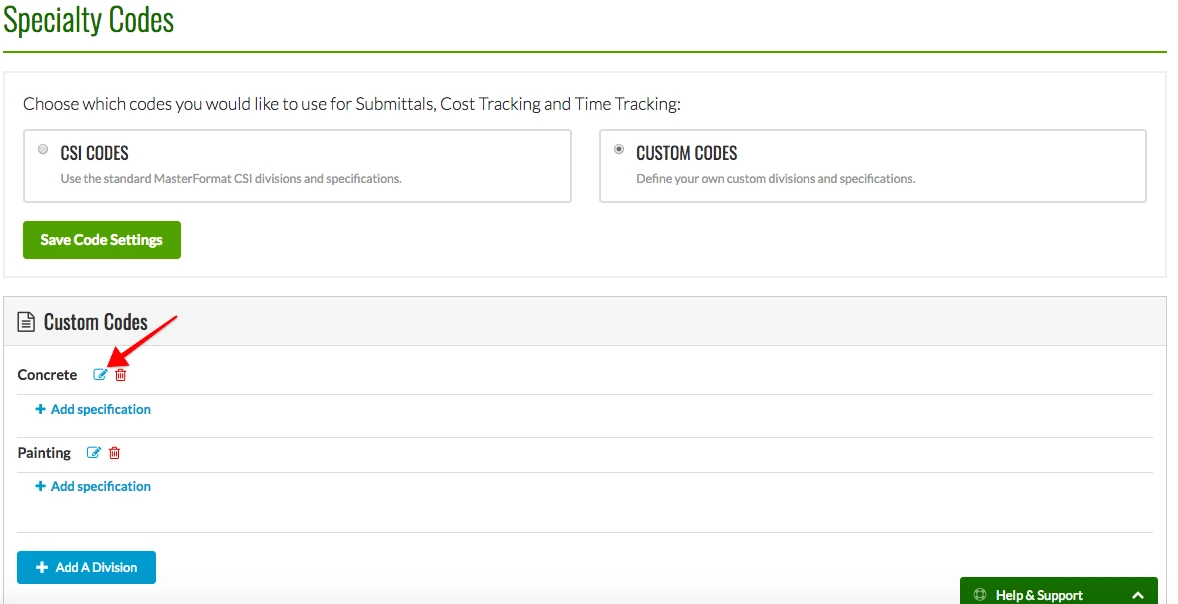
From here, you can change the name and hit Save Division when you are finished.
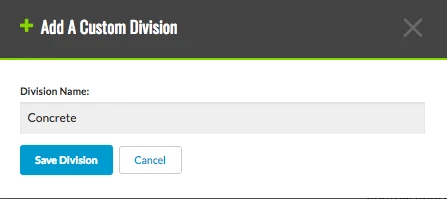
6. Adding Specification to a Division
To add a specification, click Add Specification under which division you want it in.
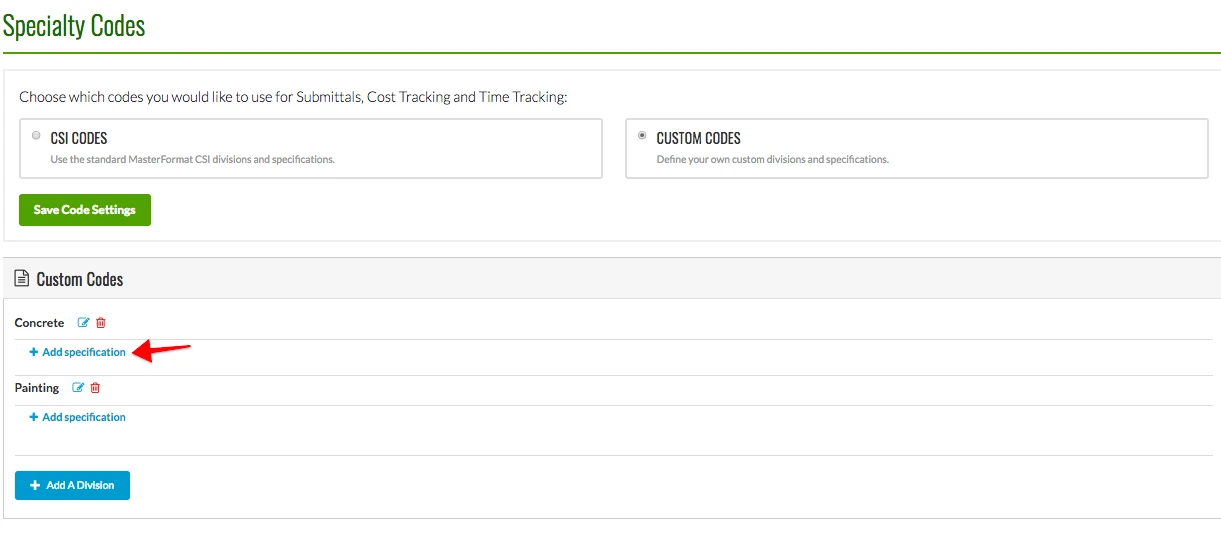
Enter the specification code and name. Click Save Specification when you are finished.
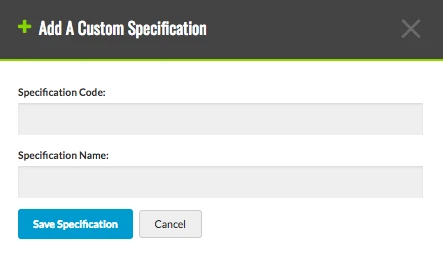
7. Deleting a Division or Specification
To delete a division or specification, click the Red Trash Can next to the division or specification. Click OK when it asks if you want to permanently delete it.
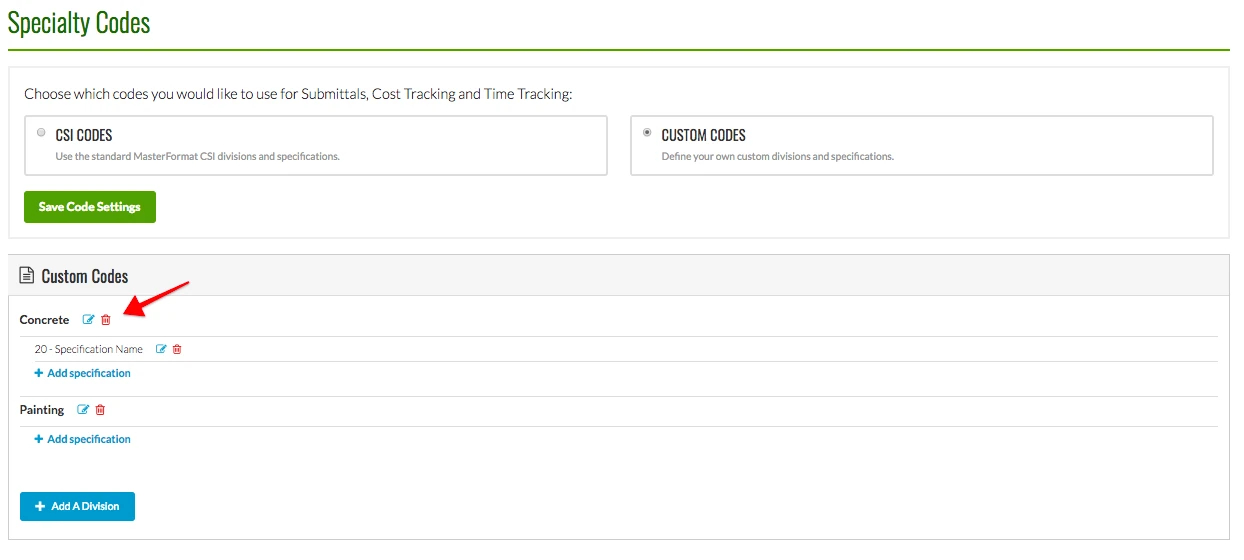
Try CM Fusion, risk free for 30 Days – Your first project is FREE!
If you are trying to figure out where to look now, our company CM Fusion offers a free version of Construction Project Management Software. Not to mention, our customers brag about it’s ease of use, so you should be able to sign up and start managing your projects in minutes.