Reassigning and Completing Tasks
1. Inside your project, navigate to the Project Tasks tab on the left.
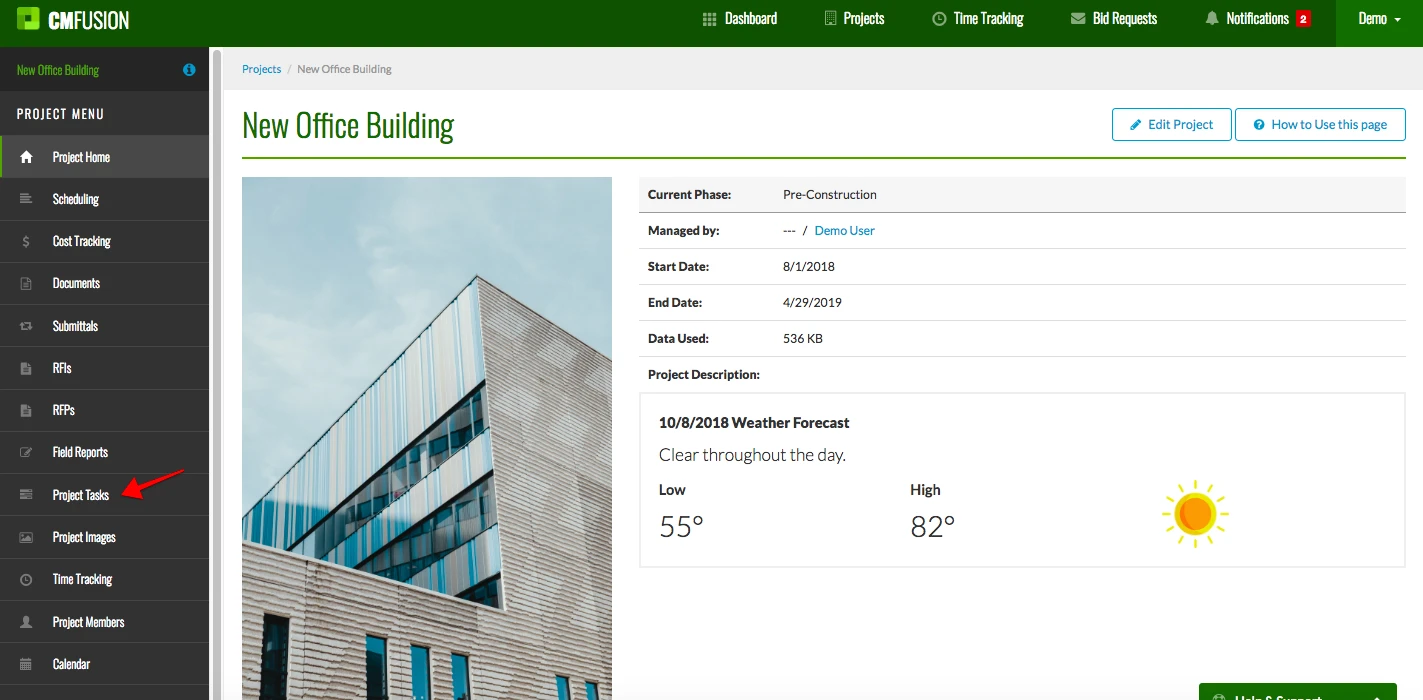
2. Click View Task to open the task.

3. To re-assign a task, click Re-assign Task.
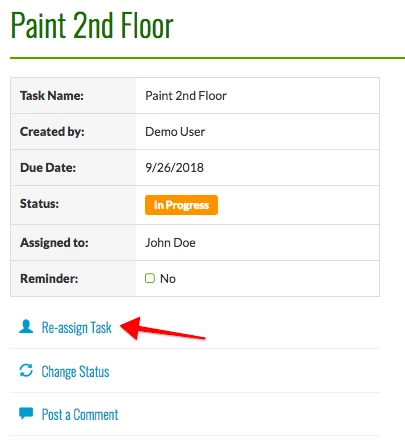
In the box that appears, choose which project member you want to re-assign the task to, add any comments you want, and click Re-Assign when you are finished.
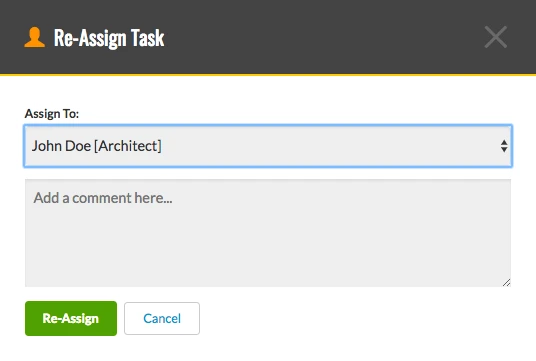
4. To mark a task as completed, click Change Status inside the task.
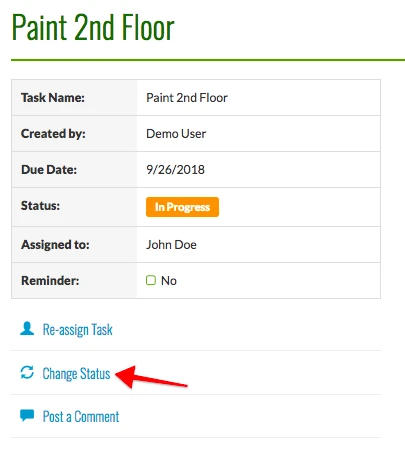
In the box that appears, change the status in the top bar to Completed. Add any comments in the next box. If you want to alert all of the team members, check the box next to Alert All Team Members. When you finished, click Change Status.
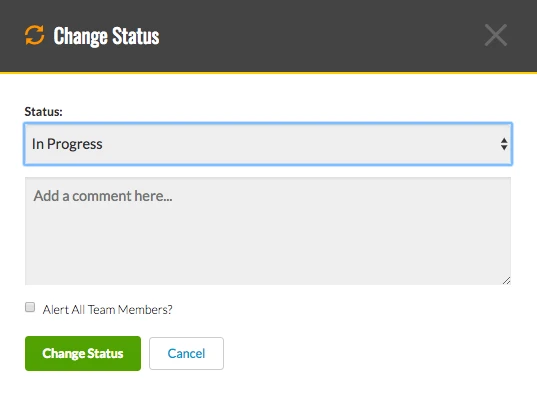
Try CM Fusion, risk free for 30 Days – Your first project is FREE!
If you are trying to figure out where to look now, our company CM Fusion offers a free version of Construction Project Management Software. Not to mention, our customers brag about it’s ease of use, so you should be able to sign up and start managing your projects in minutes.