Link Project Images to a Document
-
Inside your project, go to the Documents tab on the left margin.
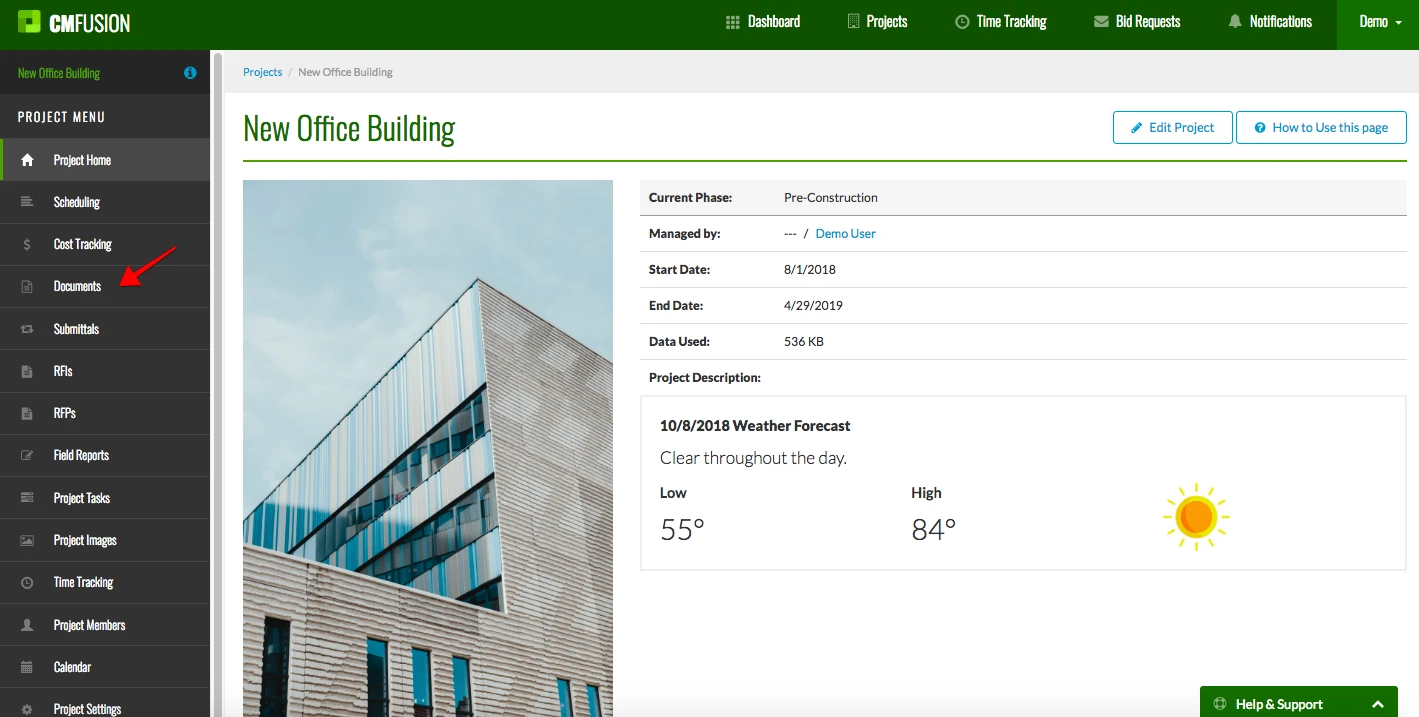
2. Navigate to your document by selecting which category it is stored in.
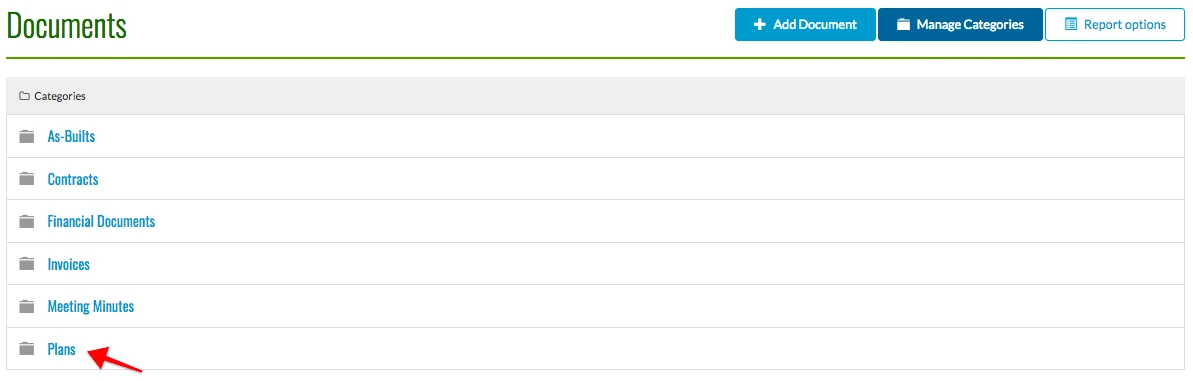
3. Next, click View on the document.
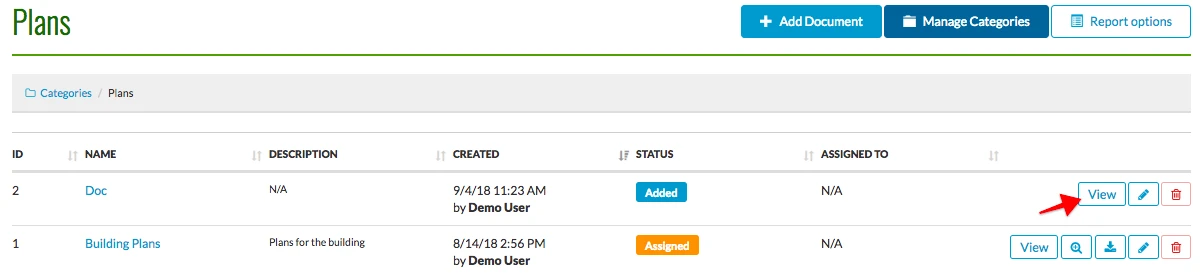
4. Then go to Link Project Images on the left side.
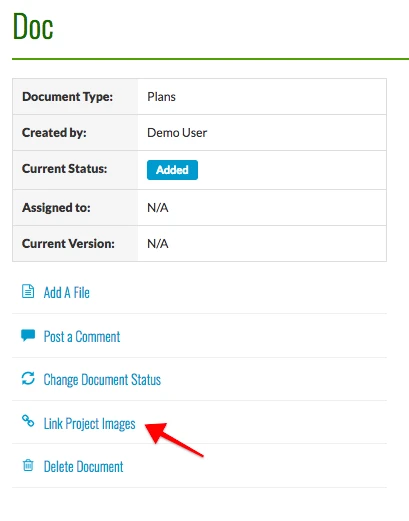
5. Select one of your Project Image Categories in the drop down list.
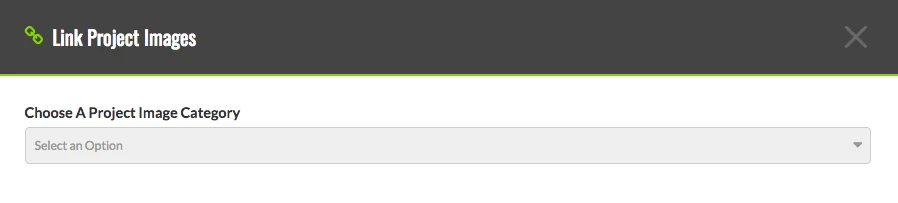
6. Select one or multiple images by checking the boxes next to that image. When you are finished, click Save Project Image Links.
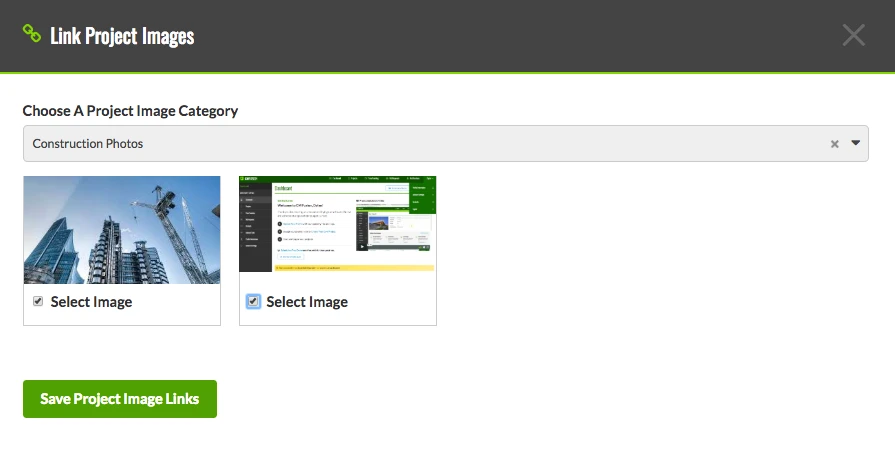
Try CM Fusion, risk free for 30 Days – Your first project is FREE!
If you are trying to figure out where to look now, our company CM Fusion offers a free version of Construction Project Management Software. Not to mention, our customers brag about it’s ease of use, so you should be able to sign up and start managing your projects in minutes.