Document Feedback and PDF Annotation
If you need to collaborate on PDF documents and get feedback from your project members, the PDF annotation tool inside of the documents modal is a great way to do that!
Please see the short video below for a brief overview on how this feature works:
How to Annotate PDF’s with CM Fusion
1.) Access the PDF document that you would like to markup or annotate.
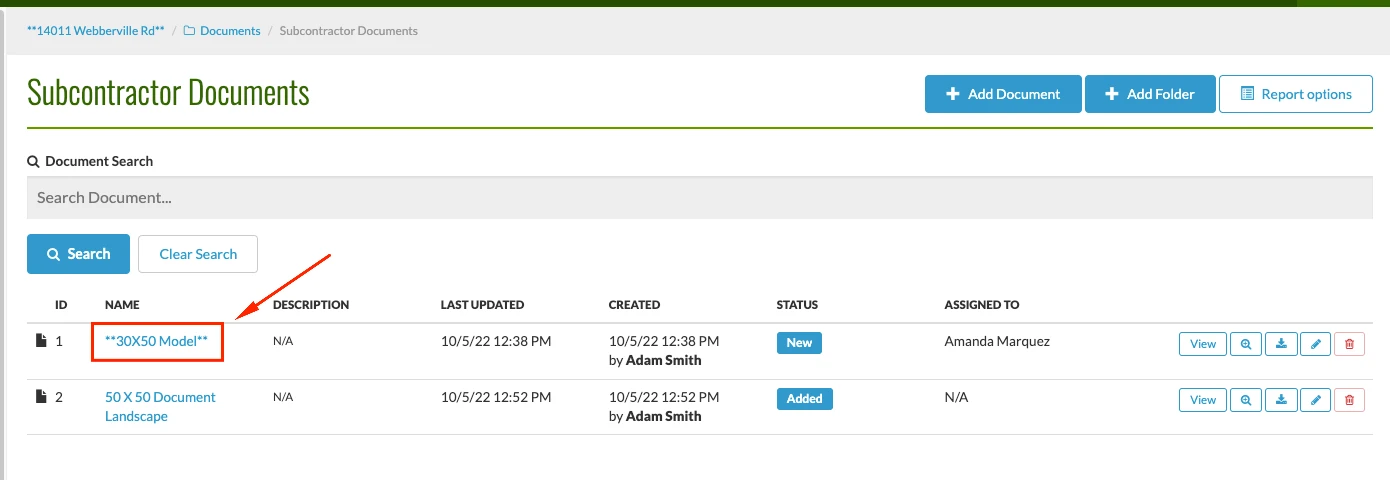
2.) Select PDF Preview
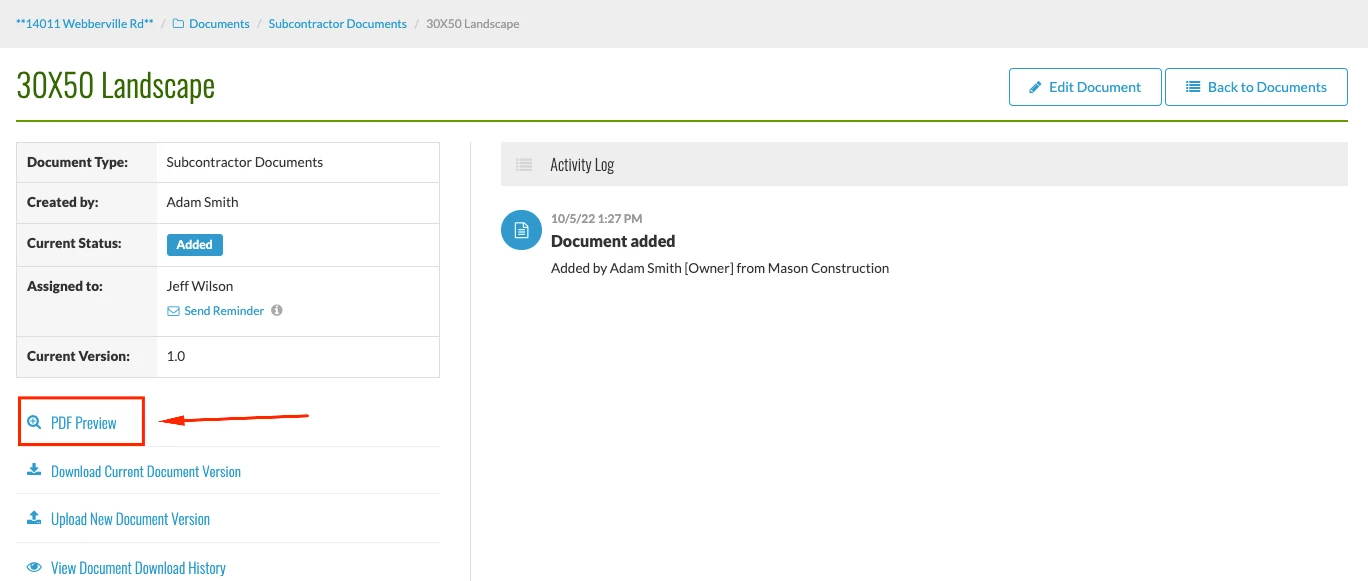
3.) The PDF will then open in a new window. From here, you have several options to annotate or markup the PDF document.
-
Insert comments
-
Highlight specific areas of the document
-
Draw or freehand over the document.
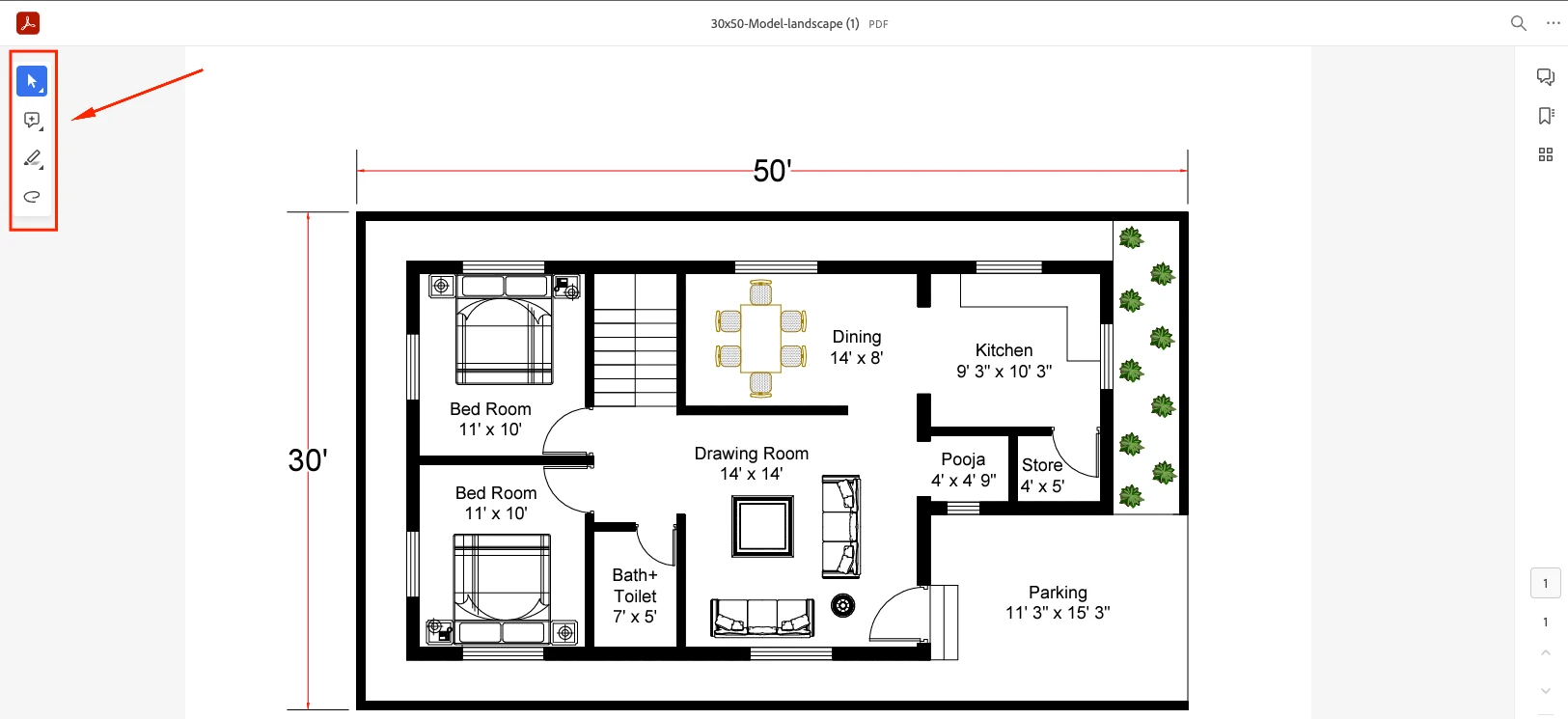
4.) Once comments, markups or highlights have been added simply select Save to confirm your comments.
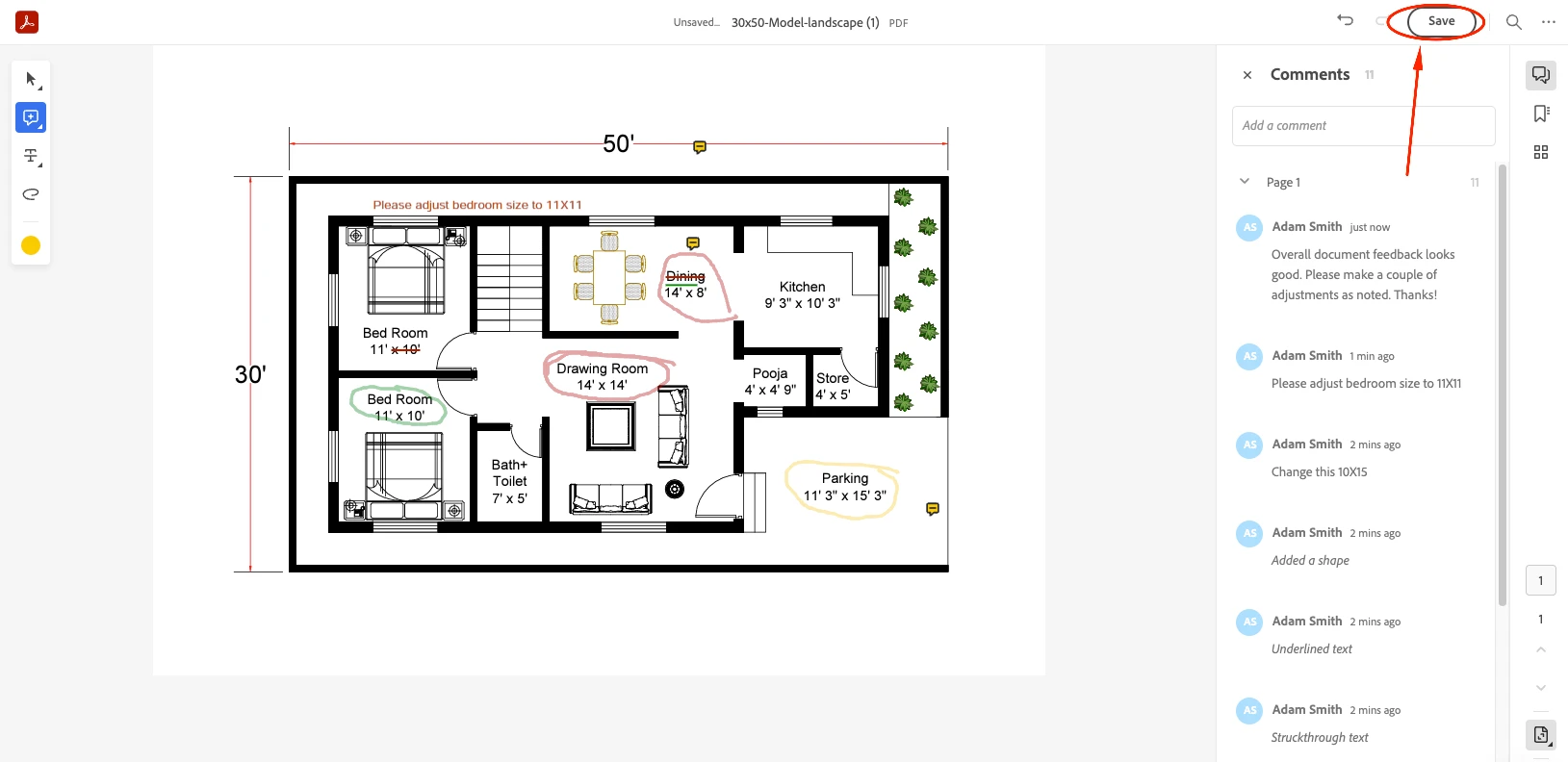
5.) Once the comments are saved, you will now see a new option on the document home screen which is titled “Annotated PDF Preview”
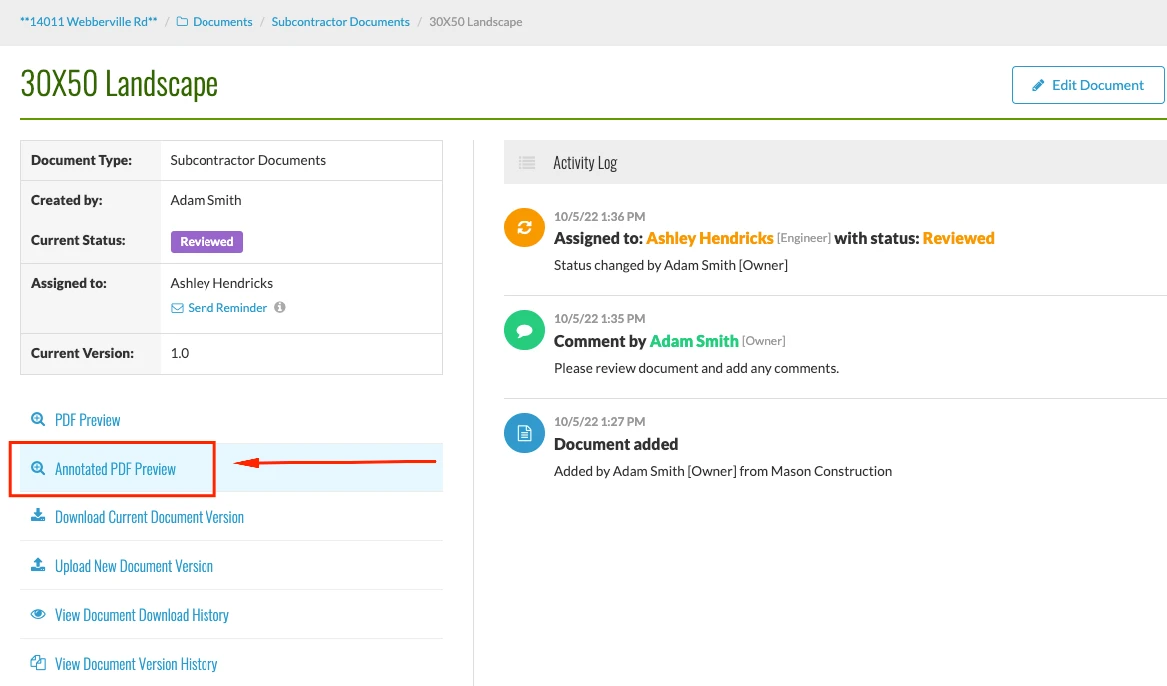
6.) Clicking into the Annotated PDF Preview will enable whoever has access to the document the ability to view the annotated PDF and respond to comments and collaborate on the document. Additionally, all comments and feedback to the document will be located on the right hand screen for a full history of changes that need to be made.

Try CM Fusion, risk free for 30 Days – Your first project is FREE!
If you are trying to figure out where to look now, our company CM Fusion offers a free version of Construction Project Management Software. Not to mention, our customers brag about it’s ease of use, so you should be able to sign up and start managing your projects in minutes.