Creating Your First Project
After you've confirmed your account, you can create your first project. Upon logging in you should see a Dashboard similar to the screenshot below:
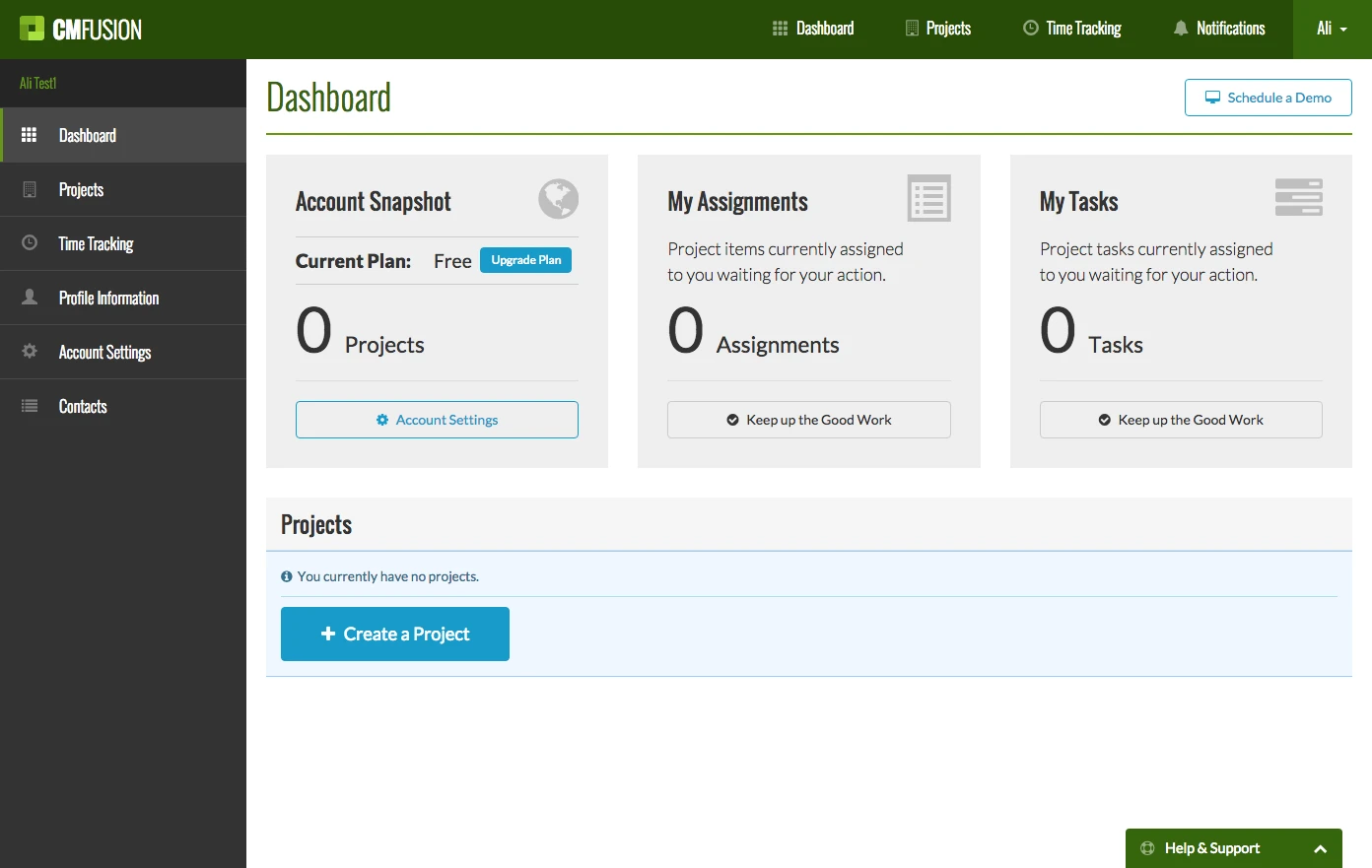
Click "Create a Project"
Start by clicking the "Create a Project" button.
Step 1. Project Info
Enter your project name, role, current phase, start/end dates and description. You can also include a project image. Then click "Next Step."
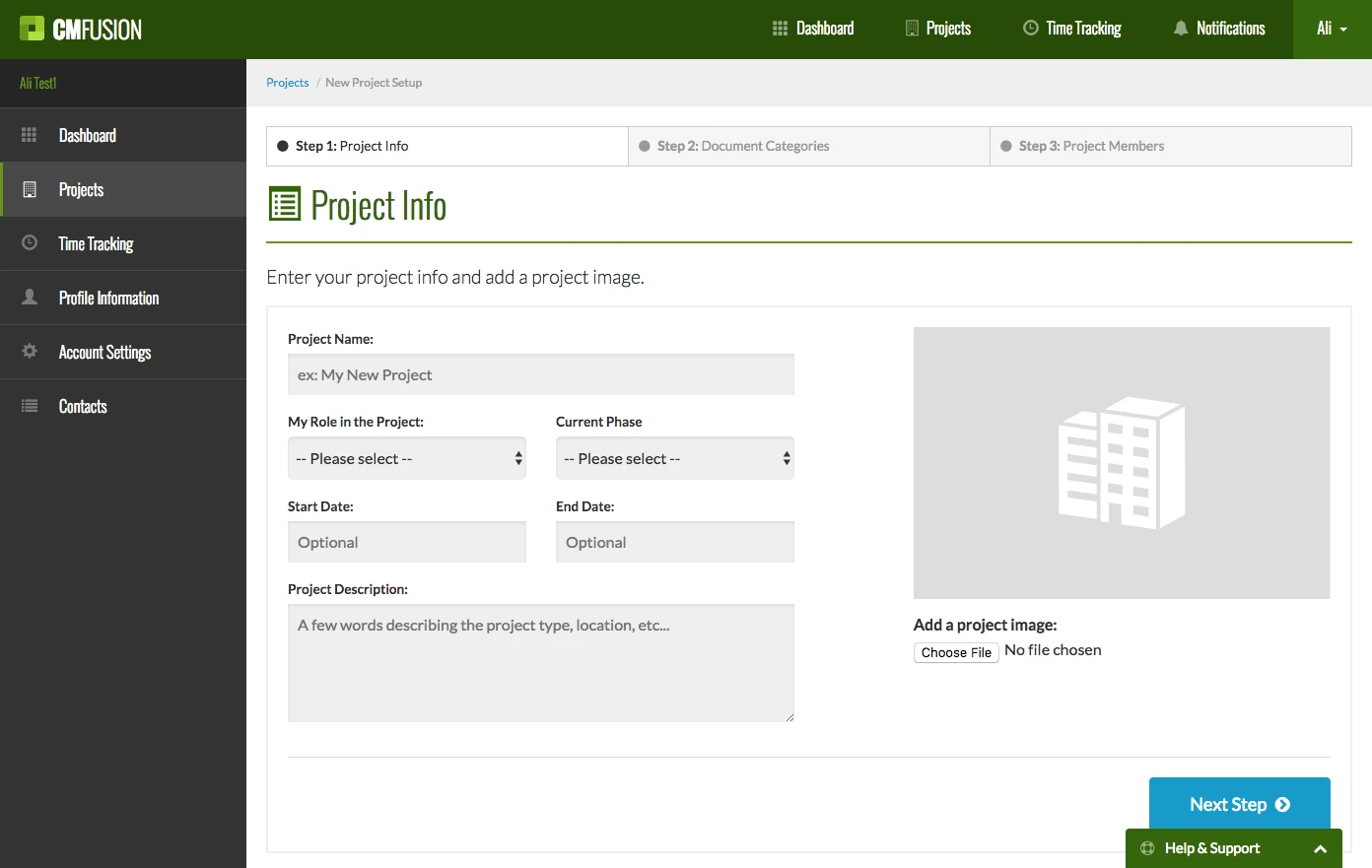
Step 2) Document Categories
Next, add the document categories you want to use for this project. You can create as many categories as you need. Then click "Next Step."
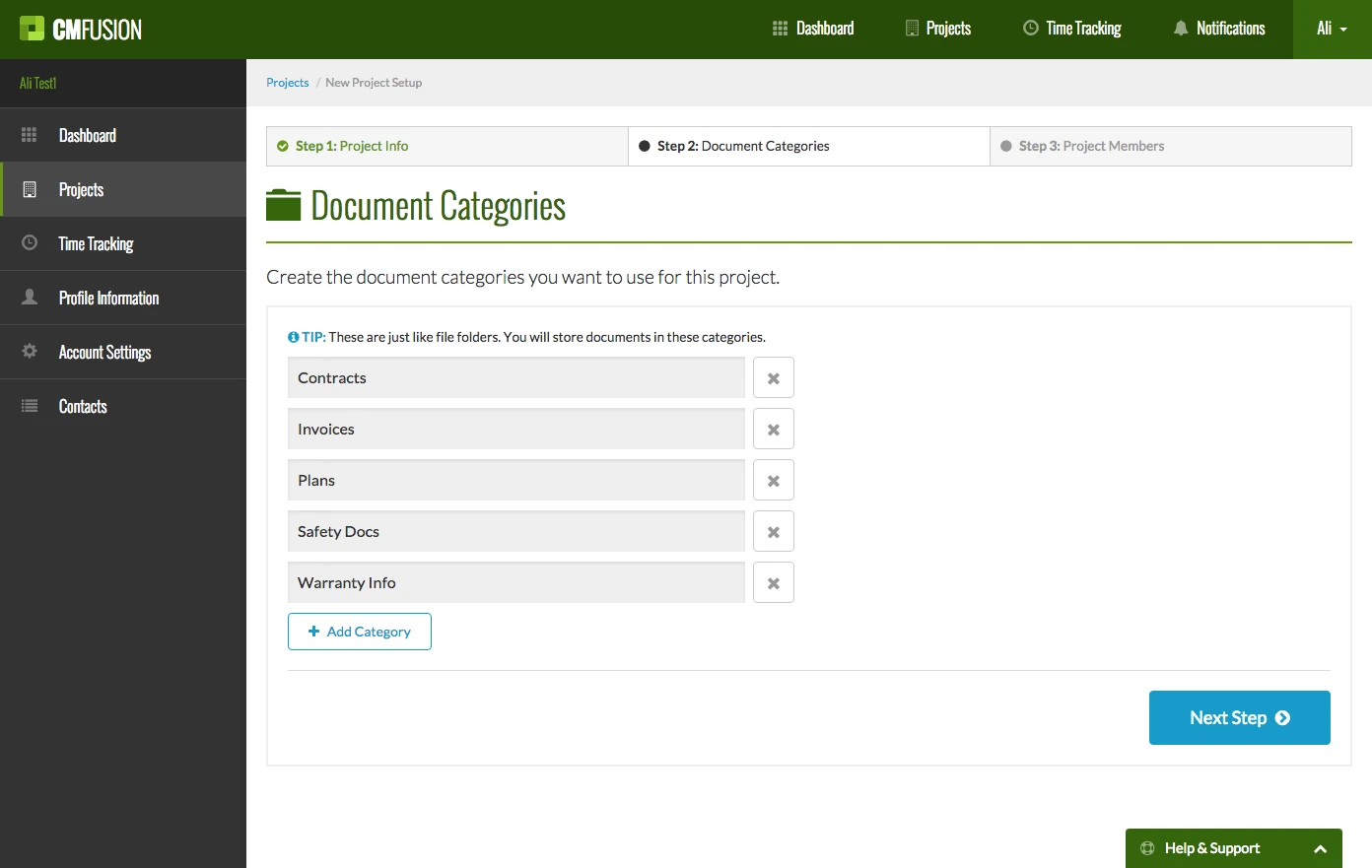
Step 3) Project Members
Finally, add the project members you would like to invite to this project. An email will be sent to the email entered as an invitation for the project member to join the project. These members will have access to login and collaborate on the project. You can also elect to skip this and do it later.
Then click "Create Project" to save your new project.
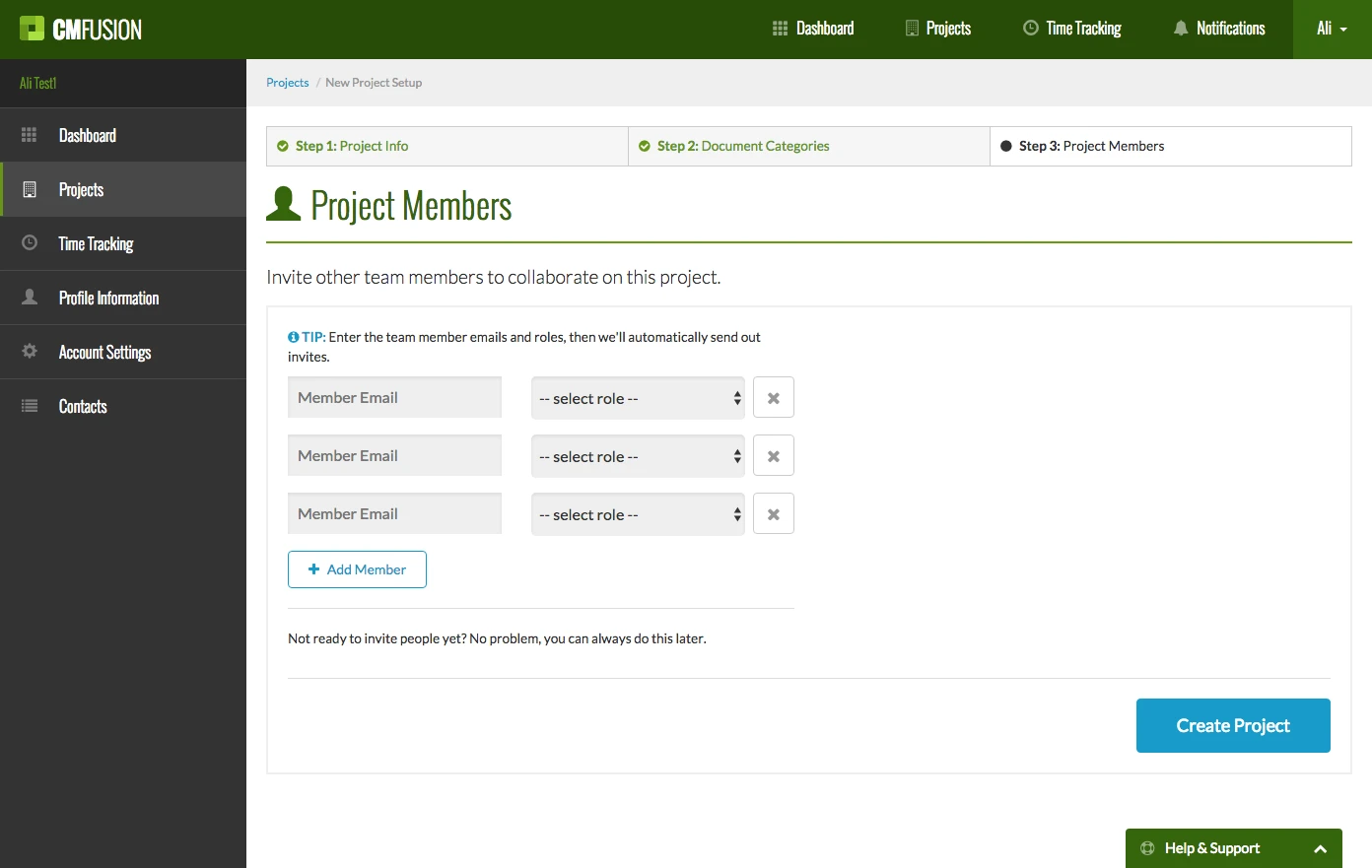
View Project Homepage
Now you should see your project homepage with some "Getting Started" tips to help you get going.

Try CM Fusion, risk free for 30 Days – Your first project is FREE!
If you are trying to figure out where to look now, our company CM Fusion offers a free version of Construction Project Management Software. Not to mention, our customers brag about it’s ease of use, so you should be able to sign up and start managing your projects in minutes.