How to Create a New Project
Note: This is the process for creating a new project AFTER you're already created at least one project. Refer to our Creating Your First Project if this is your first project.
1. Click the "Projects" link in top navigation
Access your Project view using the main navigation at the top of your screen.

2. Click the "New Project" button
Click "New Project" to start a new project.
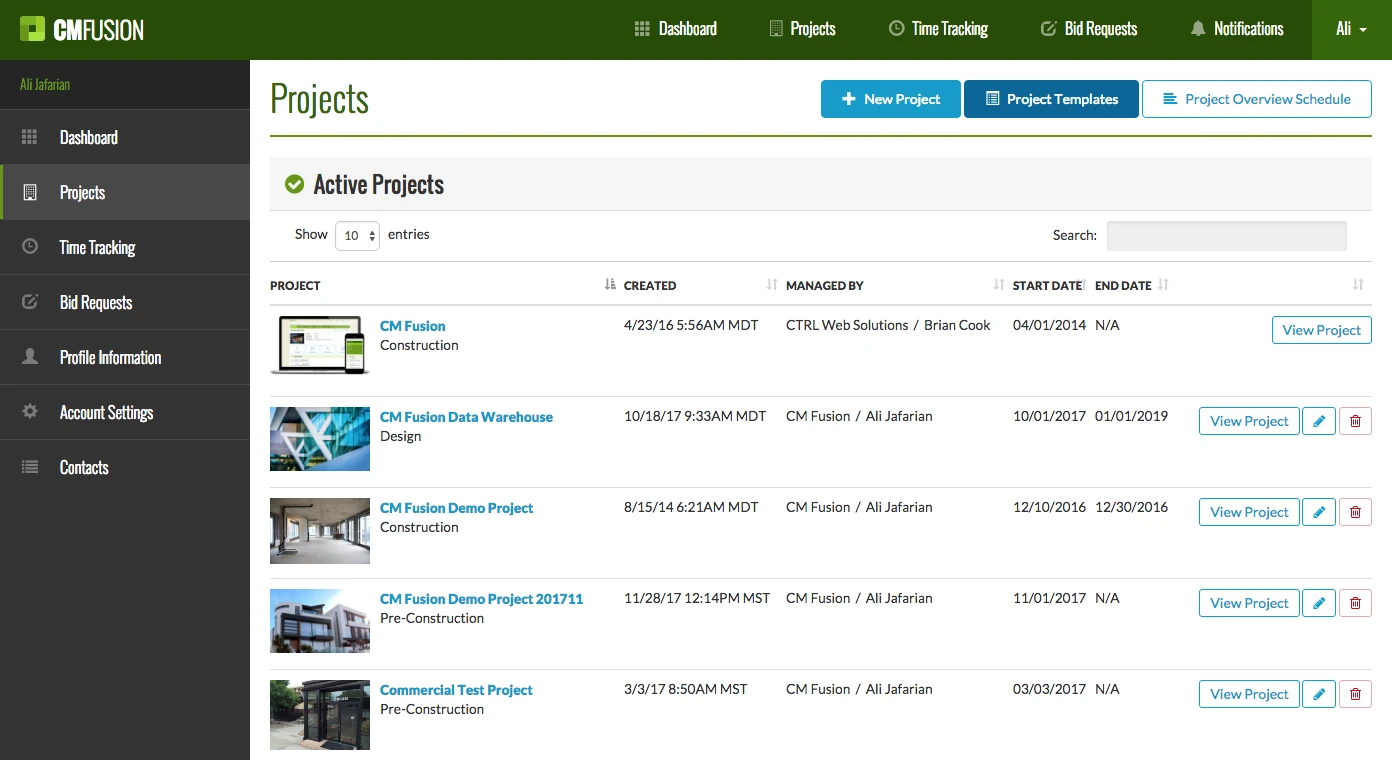
3. Choose your Project Template
When choosing a template you can use our pre-made template OR your own templates. If you have no templates you can create new templates at the bottom of this page.
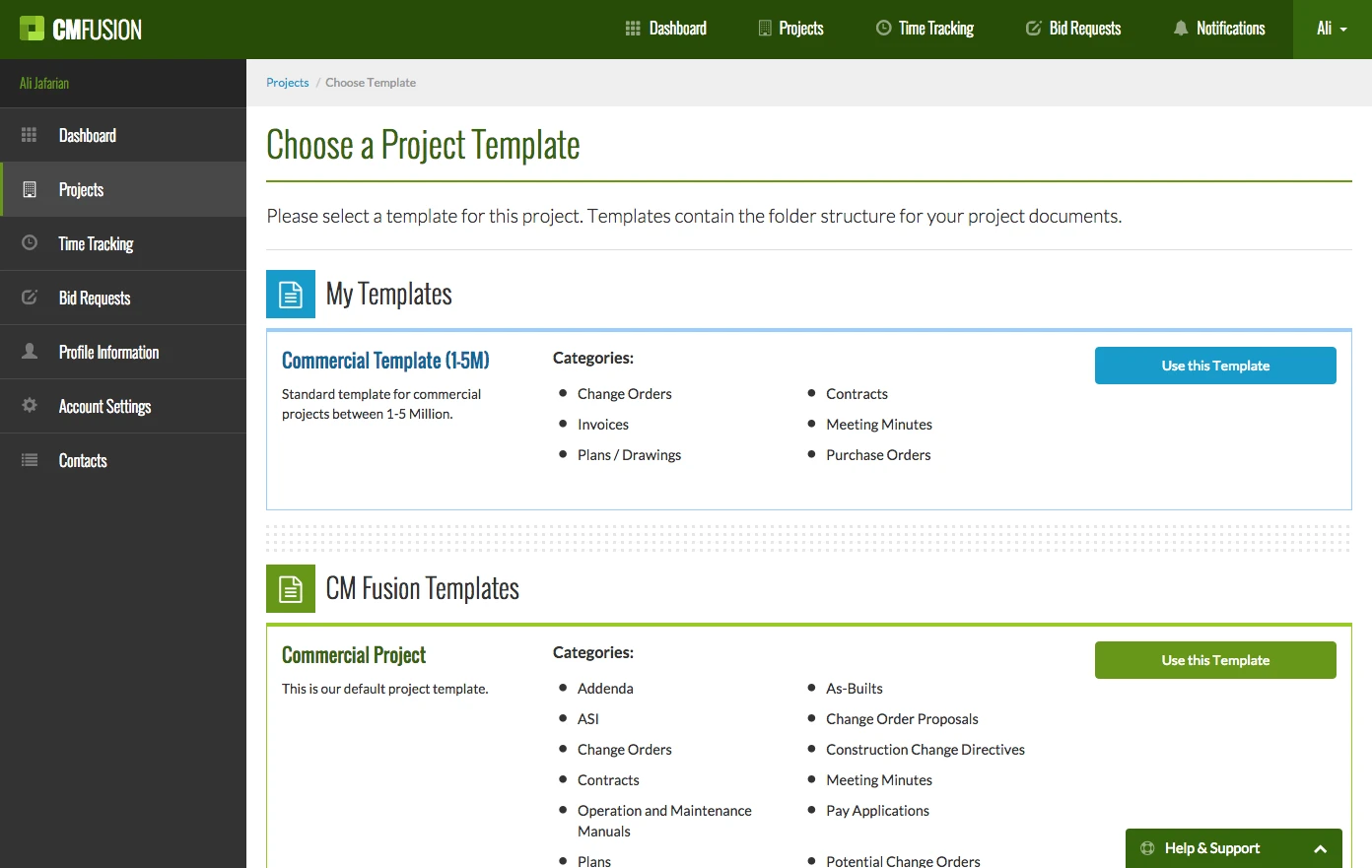
4. Complete the fields and click "Create Project"
There will be several fields needed to create your new project:
-
Project Name
-
Your Role in the Project
-
Project Budget
-
Project Start/End Date
-
Project Description
-
Project Address
-
Project Image (upload an image)
Click Create Project when you are ready to create your project.
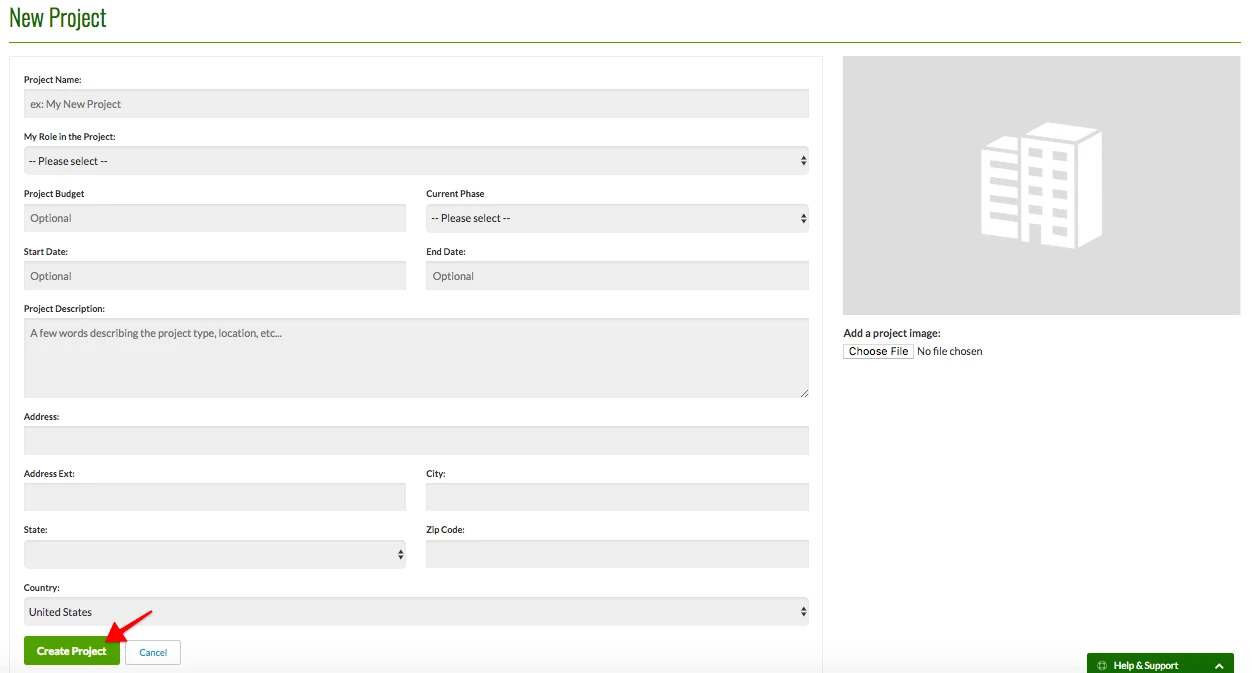
Try CM Fusion, risk free for 30 Days – Your first project is FREE!
If you are trying to figure out where to look now, our company CM Fusion offers a free version of Construction Project Management Software. Not to mention, our customers brag about it’s ease of use, so you should be able to sign up and start managing your projects in minutes.