Edit Submittals
This article shows how to edit existing submittals. Submittals are only available for Pro members.
1. Start by going to the Projects tab in the top menu.
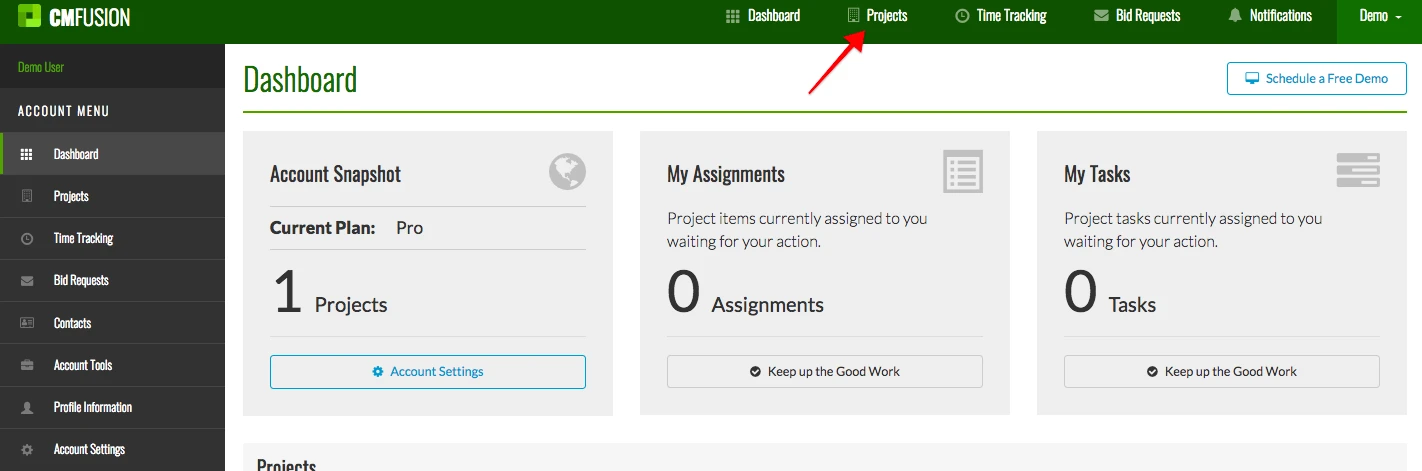
2. Select which project you want to edit.
3. Click on the Submittals tab in the left menu.
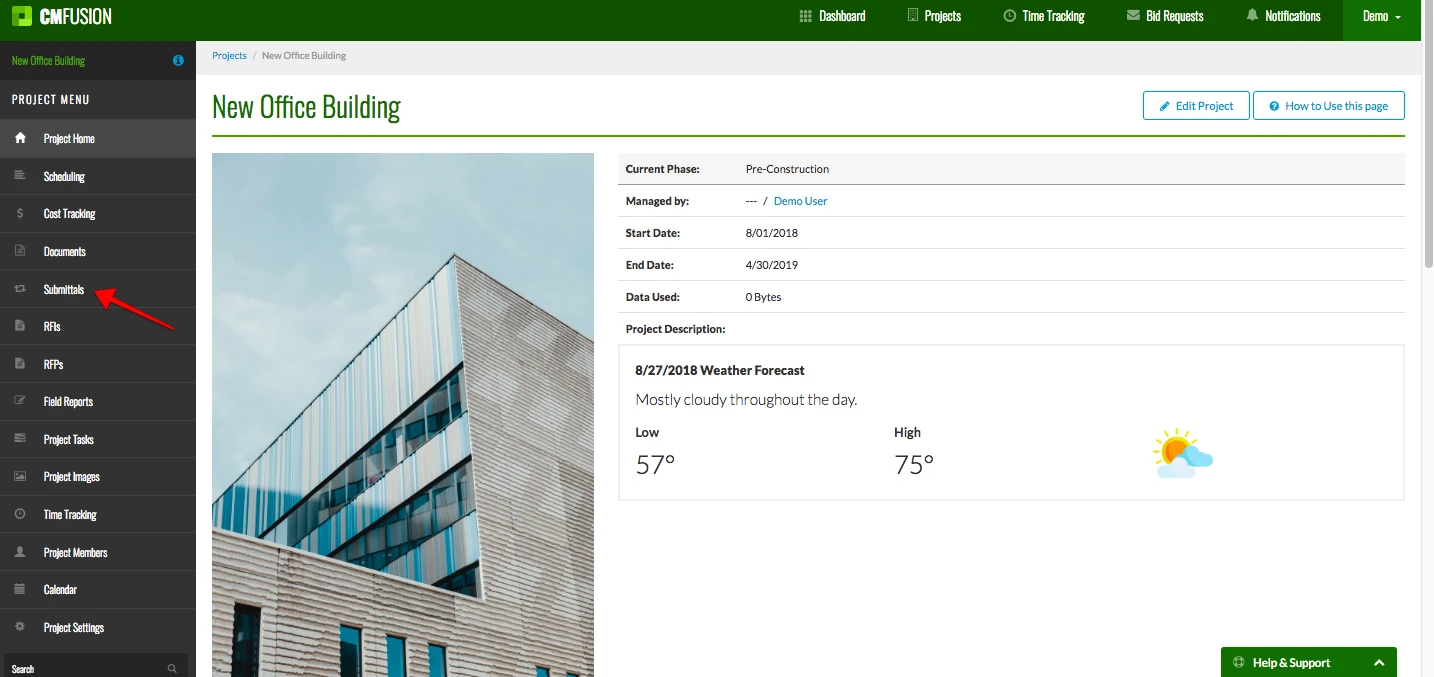
4. There are three buttons next to each submittal: View, Edit, and Delete. We will go over all of them.
Edit
Back at the submittal home page, click on the pencil icon next to submittal to edit it.
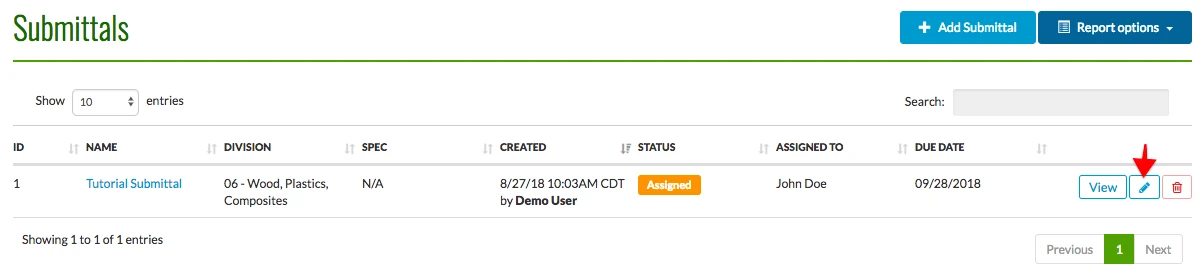
The following page opens up. Here you can change a submittal's name, division, specification, due date, and description. You can also make the submittal private or alert team members via email. Click Save Changes when you are done.
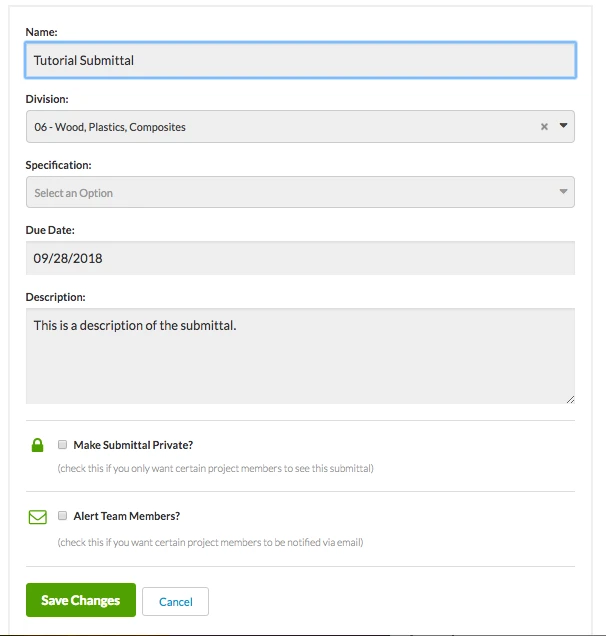
View
Let's start by click the View button.
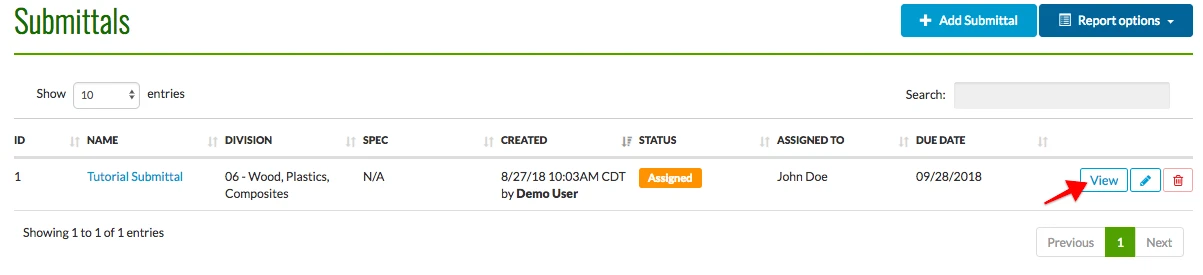
This pulls up an overview of the submittal. There are also options in the bottom left to edit the submittal. You can add a file, post a comment, or change submittal status.
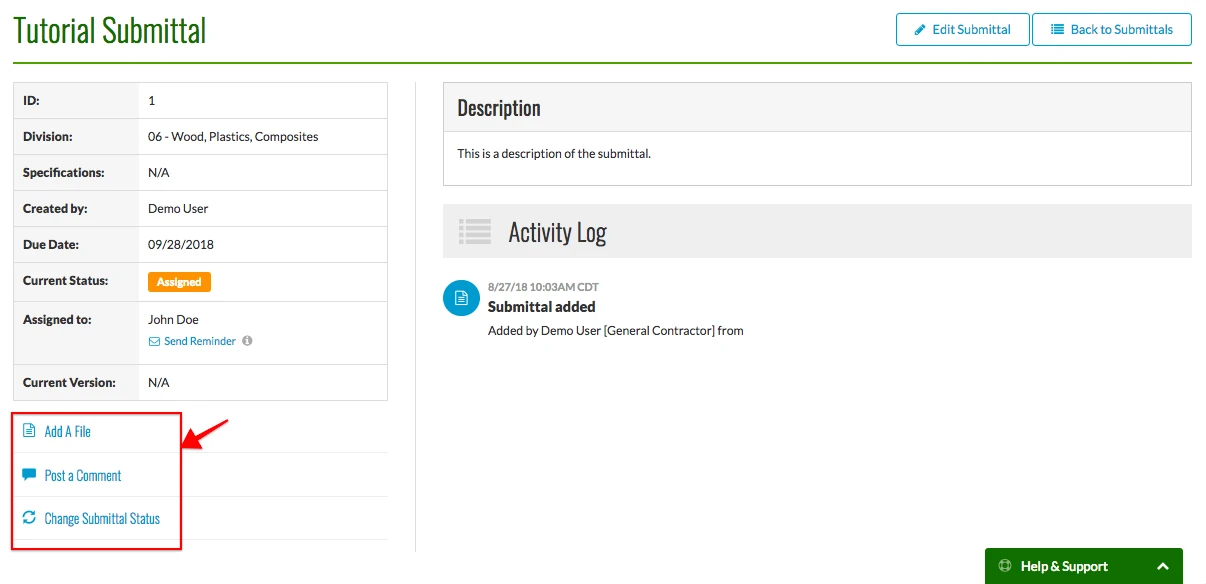
Delete
Back at the submittal home page, click the red trashcan icon to delete a submittal.

Try CM Fusion, risk free for 30 Days – Your first project is FREE!
If you are trying to figure out where to look now, our company CM Fusion offers a free version of Construction Project Management Software. Not to mention, our customers brag about it’s ease of use, so you should be able to sign up and start managing your projects in minutes.